SmartTranslate is an advanced translation app for Slack that enables real-time message translation within channels. It helps global teams and multinational organizations communicate smoothly across language barriers.
By integrating SmartTranslate into your workflow, you can eliminate language obstacles in international business environments and streamline both internal and external communication.
Enhance your productivity and global competitiveness—without sacrificing the convenience of Slack—by using SmartTranslate today!
In multilingual settings, smooth translation directly impacts work efficiency.
SmartTranslate supports seamless and stress-free information sharing.

Smooth Multilingual Communication
With real-time translation, you can communicate seamlessly with overseas offices and international partners without worrying about language barriers.

Instant Real-Time Communication
There’s no need to open a separate translation tool each time, allowing for smooth communication without interrupting the flow of conversation.

Side-by-Side Original & Translation
This makes it easier to organize information in multilingual environments and reduces the risk of overlooking important messages.
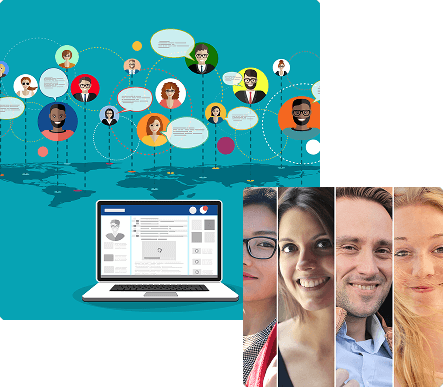
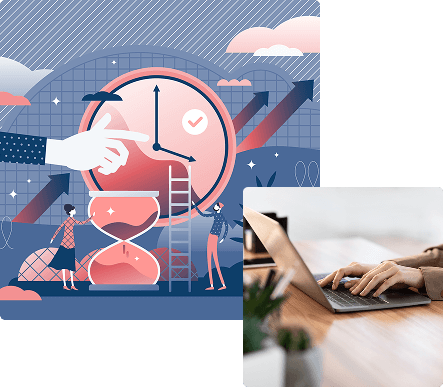
In daily work, copying and pasting messages into a translation tool to understand different languages is a significant burden.
By using SmartTranslate, you can eliminate this hassle, leading to better efficiency and higher productivity.

Easy Setup with Simple Pricing Based on Character Count
After setup, simply install the app and select your source and target languages to start using it right away.

Skip Unnecessary Translations
Displaying only necessary translations improves information clarity and boosts work efficiency.

Save Time, Speed Up Work
Real-time translation enables faster decision-making and boosts overall team productivity.
SmartTranslate can be used across various industries and situations. It is especially effective for enabling smooth communication within multinational teams and global communities.

Offshore Development & Client Communication
Reduces misunderstandings caused by language differences, helping projects proceed smoothly.

Multinational Team Communication

International Academic Communities
Facilitates stress-free communication in multilingual environments.
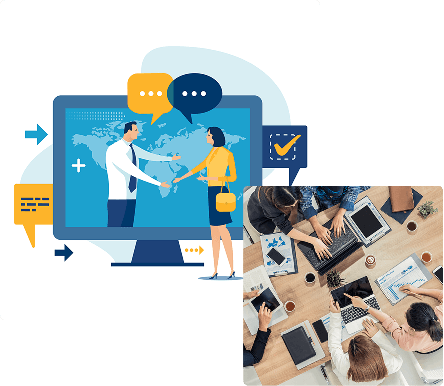
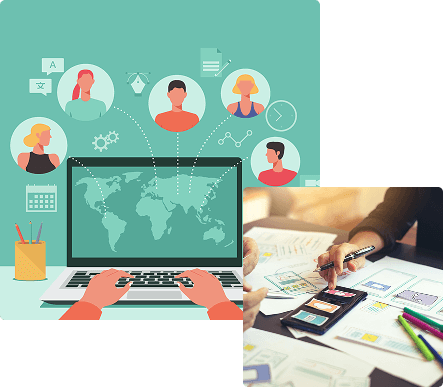
Currently supports English, Japanese, Korean, and Chinese.
(More languages will be added gradually.)
If you have any requests for feature or language customization, please contact us for a quote.

Supported Languages
・Japanese
・Korean
・Chinese
+α
(Languages will be gradually expanded, supporting up to approximately 30 languages. If you would like to request additional languages, please feel free to contact us.)

Options
If you have any requests, such as “I want this feature” or “Please support ○○ language,” feel free to contact us.
(Usage will be suspended once the 30,000-character limit is exceeded.)
(Usage will be suspended once the 250,000-character limit is exceeded.)
(If usage exceeds 1,000,000 characters, a separate quote will be provided.)
What payment methods are available?
Is there a limit on the number of users?
What happens if I exceed the monthly character limit?
Install the App on Slacklack
- Click the "Add App" button, type "Smart Translate" into the search bar, and install the app that appears.
[Method 1]Add the App to a Channel(Recommended Method)
Smart Translate lets you choose whether to enable the app for each channel. You can add and use it only in the channels where it’s needed.
-
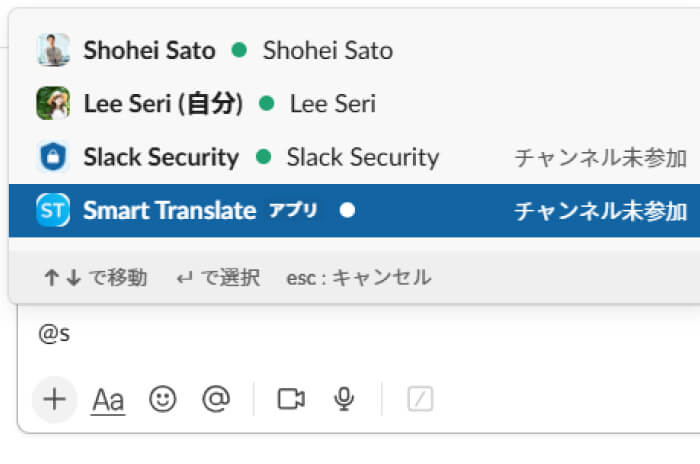
1.Open the channel where you want to use Smart Translate, then type **“@Smart Translate”** in the message input field.
-
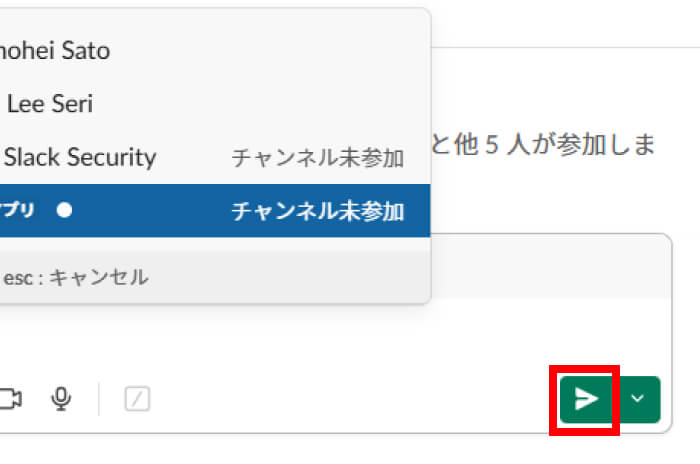
2.Then send it.
-
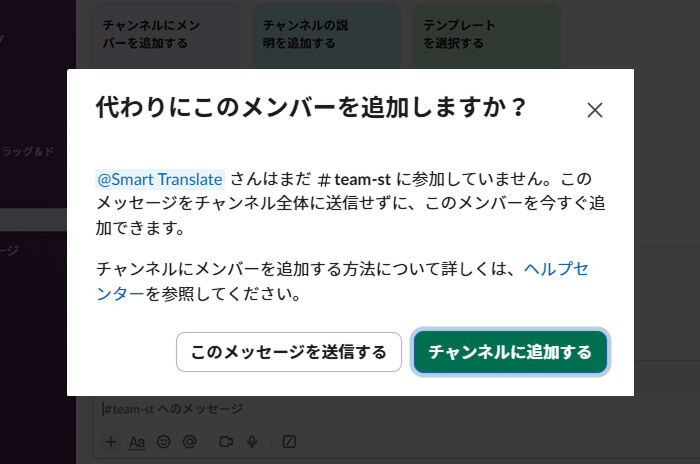
3.A confirmation popup will appear asking whether you want to add Smart Translate.Click “Add” to finish.
(In some cases, this confirmation may appear as a message from the bot within the thread instead of a popup.)
[Method 2]Add the App to a Channel
Smart Translate lets you choose whether to enable the app for each channel. You can add and use it only in the channels where it’s needed.
-
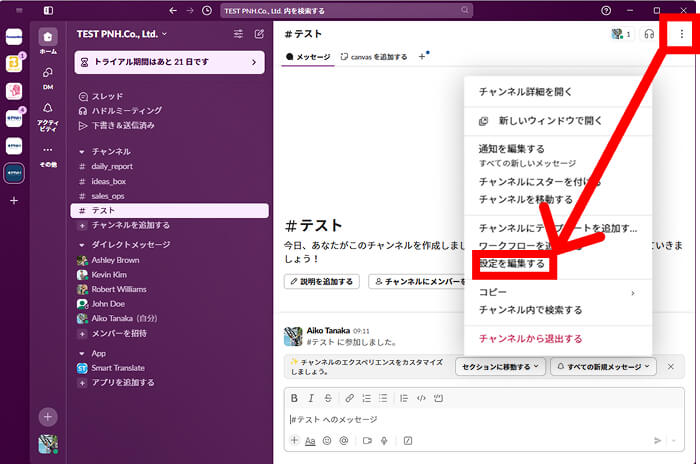
1. Open the channel where you want to use Smart Translate, then click the "︙ (More)" button at the top right of the screen.
From the menu that appears, select "Edit Settings." -
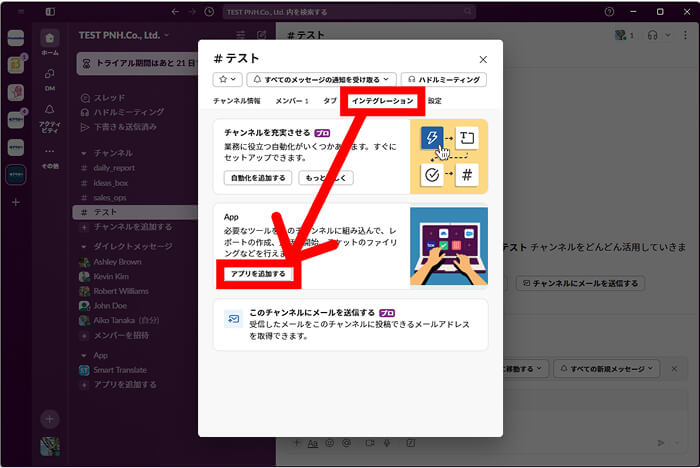
2.Open the "Integrations" tab, and under the "Apps" section, select "Add an App."
-
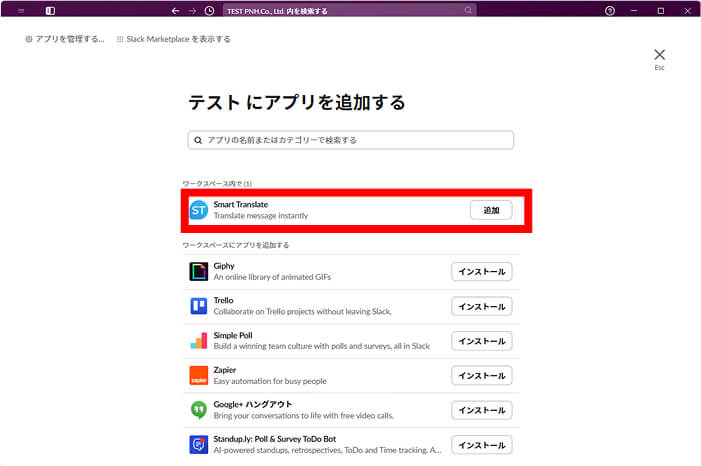
3. From the app list, select "Smart Translate" and click "Add" to add it to the channel.
-
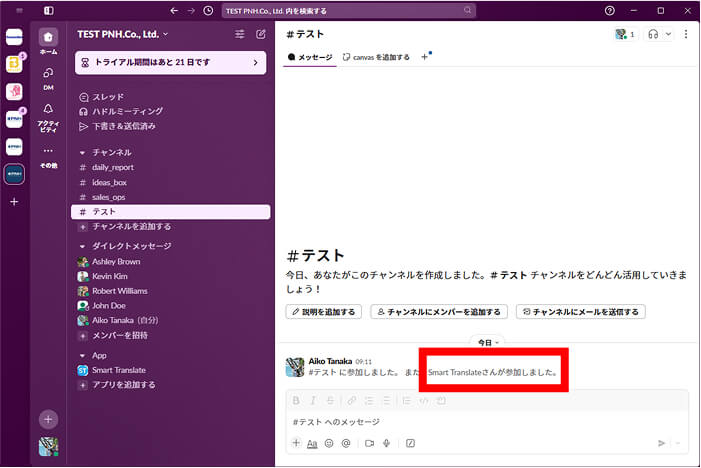
4. Once you see "Smart Translate has joined the channel" displayed in the channel, the addition is complete.
Personal Settings
■Authenticate the App (First Time Only)
-
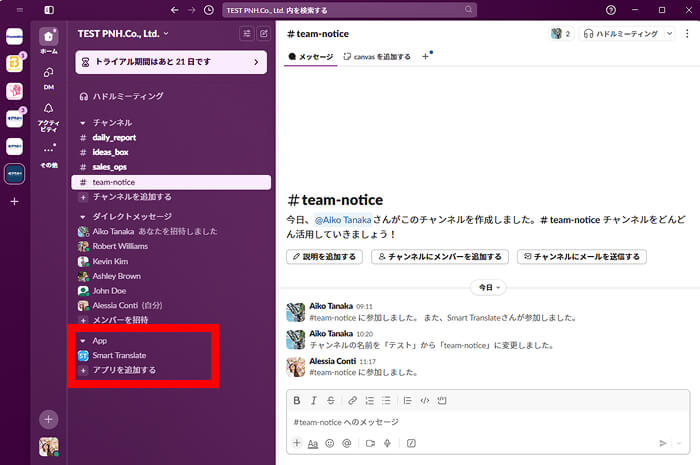
1.From the apps listed under "Apps," click on "Smart Translate."
-
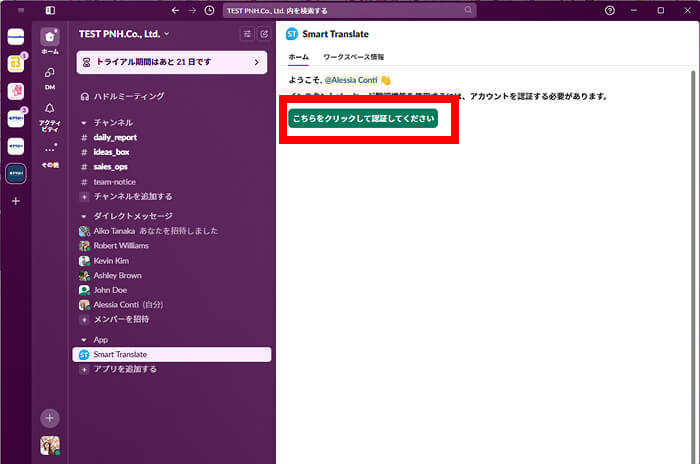
2.Please click “Click here to authenticate.”
-
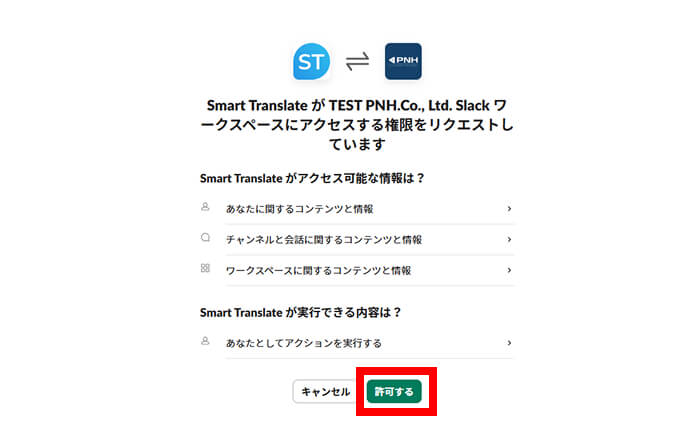
3. A browser window will open to confirm access permissions.
Select "Allow" to complete the setup.
■Set Language Preferences
-

1.From the list of apps under “Apps,” click on “Smart Translate.”
-
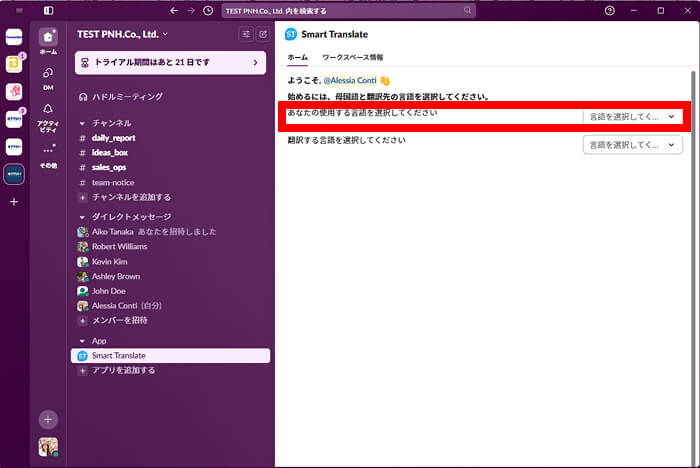
2. Choose the language you want to use (or your native language).
In the 'Preferred Language (or Native Language)' field, please select the language you normally use.
As of June 2025, English, Japanese, Chinese, and Korean are available options.
Note: Translation will not occur between users who have set the same language.
-
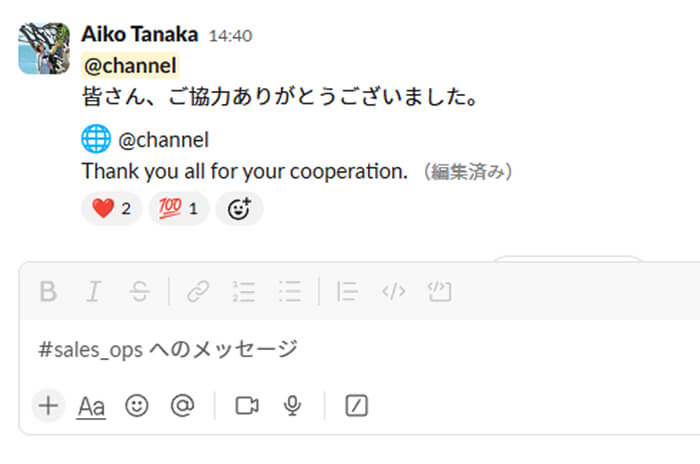
1. Your messages will be automatically translated as you send them.
-
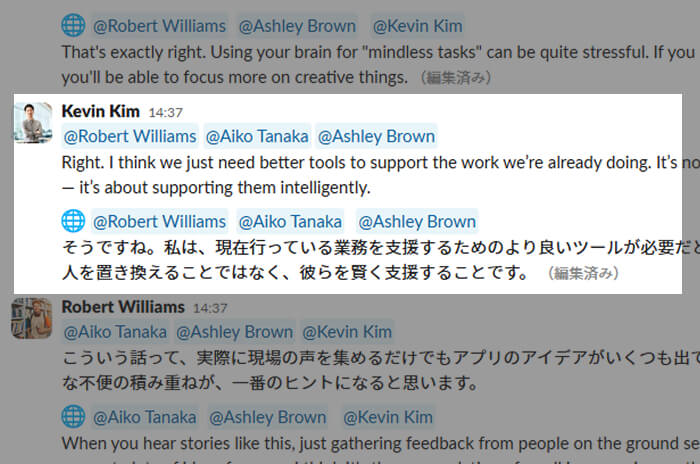
2. The original message and its translation are displayed side by side, ensuring no misunderstandings and accurate comprehension.
-
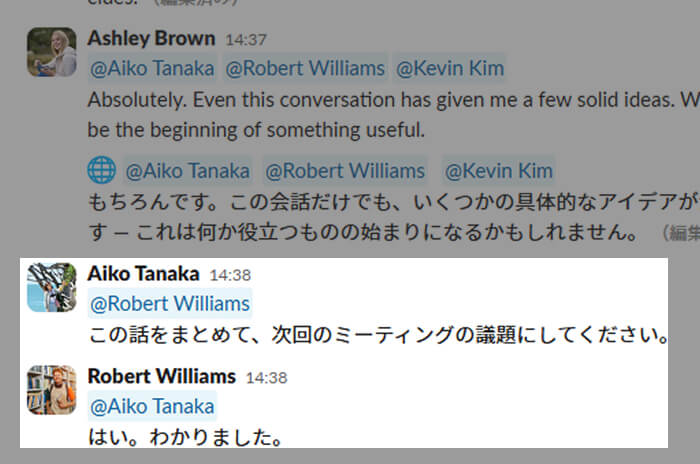
3. No unnecessary translations occur because users who share the same language won’t have their messages translated.
-
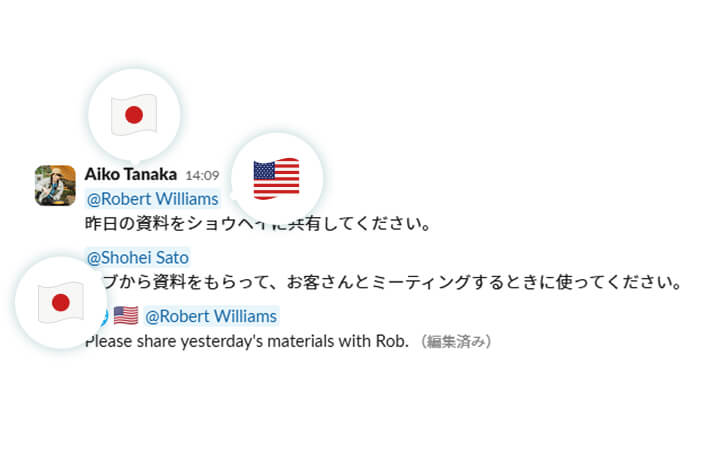
4. When a sender using Japanese sends a message in Japanese to members using English (Mr. A) and Japanese (Mr. B), the translation field shows a translation only for Mr. A, who uses English, and no translation is shown for Mr. B, who uses Japanese.